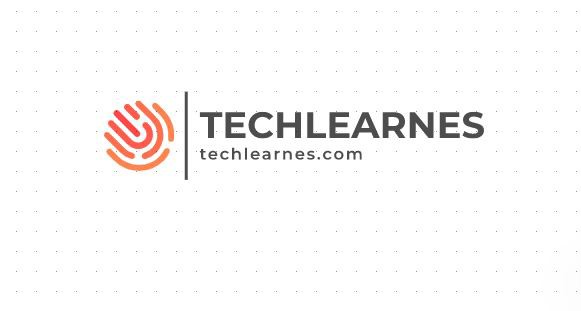Welcome to our blogpost “How To Make Overlaypanel Smaller In Primevue – Detailed Guide”. If you’re diving into the world of web development with PrimeVue, you’ve likely come across the OverlayPanel component. It’s a fantastic tool for displaying information or options without navigating away from your current page. However, one common challenge developers face is managing its size effectively. Have you found yourself frustrated with an OverlayPanel that feels too large or cumbersome? You’re not alone.
In this guide, we’ll explore how to make the OverlayPanel smaller in PrimeVue. Whether it’s about enhancing user experience or fitting it seamlessly into your design, we have you covered! Let’s unravel some tips and tricks that will empower you to take control of your overlay panels and make them fit just right within your web application layout.
Understanding Overlaypanel in Primevue
The OverlayPanel in PrimeVue is a versatile component that allows developers to display contextual content over existing elements. It acts like a tooltip or modal but offers more flexibility in terms of layout and functionality.
Designed to enhance user interaction, the OverlayPanel can show additional information without disrupting the workflow. You might use it for tooltips, menus, or even forms that require immediate attention.
One standout feature is its ability to position itself based on the target element. This makes it especially useful for creating dynamic interfaces where context matters. With options for animations and transitions, it seamlessly integrates into your application’s design language.
Moreover, you can bind various events to the OverlayPanel, giving users control over when they want to see or hide certain information. It’s an essential tool for making web applications more interactive and engaging.
Common Uses of Overlaypanel in Web Development
Overlaypanels serve various purposes in web development, enhancing user interaction and experience. They are often used for displaying contextual information, such as tooltips or help text. This allows users to receive guidance without navigating away from their current view.
Another common use is presenting forms for quick data input. Overlaypanels can pop up when a button is clicked, allowing users to submit information seamlessly. This keeps the workflow uninterrupted.
Developers also utilize overlaypanels for notifications and alerts. Instead of cluttering the main interface with messages, these panels provide a clean way to inform users about updates or errors.
Moreover, they facilitate dynamic content loading by showing additional details on demand. This approach minimizes page load times while keeping essential elements accessible at all times.
Challenges with Large Overlaypanels and Solutions
Large overlaypanels can often create a cumbersome user experience. When they occupy too much screen space, crucial content may become hidden or difficult to access.
Another challenge is the impact on responsiveness. A bulky overlaypanel can disrupt the layout on smaller devices, making navigation tricky for users.
Performance issues might also arise. Large elements tend to slow down rendering times and affect overall page load speed, leading to frustration among visitors.
To address these problems, consider using CSS styles that limit width and height. This approach helps maintain visibility while ensuring essential information remains accessible.
Additionally, employing media queries allows you to adapt overlaypanel sizes based on device dimensions. This ensures a seamless experience across all platforms without compromising functionality or aesthetics.
How to Make Overlaypanel Smaller in Primevue
Adjusting the size of an OverlayPanel in Primevue can enhance user experience significantly. To make it smaller, you can start by modifying its CSS properties.
First, use a custom class to override the default styling. Add this class directly to your OverlayPanel component. This allows for precise control over dimensions.
Next, set specific width and height values in your CSS file. For instance, `width: 200px;` and `height: auto;` gives you a compact design while maintaining content visibility.
Additionally, consider using padding adjustments within your styles. Reducing internal spacing creates a sleeker look without compromising usability.
Remember that responsive design is crucial too. Test on various screen sizes to ensure that smaller overlays function well across devices. A little experimentation goes a long way toward achieving the perfect fit for your application’s needs.
Step-by-Step Guide for Adjusting Size of Overlaypanel
To adjust the size of an OverlayPanel in PrimeVue, start by accessing its CSS properties. This allows you to customize dimensions effectively.
First, ensure you target the specific class associated with your OverlayPanel. You might find it under `.p-overlaypanel`. Adding a custom style block can quickly facilitate changes.
Next, set explicit width and height values based on your design requirements. For instance:
“`css
.p-overlaypanel {
width: 300px; /* Adjust as needed */
height: auto; /* Maintain aspect ratio */
}
“`
If responsiveness is key for your project, consider using percentages or viewport units instead of fixed sizes.
Remember to check how these adjustments appear on various screen sizes. Using media queries can help maintain usability across devices.
Test the updated panel in different scenarios to see how it interacts with surrounding elements. Fine-tuning may be necessary for optimal performance and aesthetics.
Tips for Optimizing Performance of Smaller Overlaypanels
To optimize the performance of smaller Overlaypanels, start by reducing unnecessary content. Keep text concise and relevant to ensure quick loading times.
Next, consider using CSS for styling rather than heavy JavaScript frameworks. Lightweight styles can enhance responsiveness without compromising aesthetics.
Leveraging lazy loading techniques is also beneficial. Load only essential resources initially, allowing additional elements to appear as needed.
Utilizing a clear hierarchy in your overlay’s structure improves user experience. Prioritize crucial information at the top to guide users effortlessly.
Regularly test performance across different devices and screen sizes. This ensures that your overlay maintains functionality and visual appeal universally, providing a seamless experience for all users.
Conclusion
Making adjustments to an OverlayPanel in PrimeVue can significantly enhance user experience. By tailoring its size, you ensure that the information presented is both accessible and visually appealing.
Smaller OverlayPanels can lead to a cleaner interface. This approach allows users to focus on key details without feeling overwhelmed by excess space.
Experimenting with styles and sizes opens up new design possibilities. The flexibility of PrimeVue gives developers room for creativity while maintaining functionality.
As web development continues to evolve, mastering tools like OverlayPanel will keep your skills sharp and relevant. Embrace these adjustments as part of a broader strategy for creating engaging applications that resonate with users.
Frequently Asked Questions (FAQs)
Frequently Asked Questions (FAQs)
How can I change the size of an OverlayPanel in PrimeVue?
You can adjust the size of an OverlayPanel by applying custom CSS styles. Use classes or inline styles to set width and height properties according to your design needs.
Are there any limitations when resizing OverlayPanels?
Yes, some limitations may arise due to content overflow or responsiveness issues. Ensure that your content fits well within the new dimensions and test across different screen sizes.
What is a common use case for smaller OverlayPanels?
Smaller OverlayPanels are often used for tooltips, notifications, or quick-access menus where space is limited but functionality remains crucial.
Can I animate my resized OverlayPanel?
Absolutely! You can apply CSS transitions to create smooth animations as your panel opens or closes. This enhances user experience while keeping it visually appealing.
Is it possible to make an OverlayPanel responsive without losing its functionality?
Certainly! By using media queries in your CSS, you can ensure that the panel adjusts dynamically based on different device sizes while maintaining its usability.
For any other questions related to PrimeVue’s capabilities, feel free to reach out through forums or community pages dedicated to front-end development with Vue.js. The community is always eager to help each other out!